电脑的快速启动怎么关闭?
电脑的快速启动怎么关闭?
许多用户在使用电脑的时候都会进行一个快速启动的设置,而不少用户觉得这样使用起来很不方便,想要关闭这个功能,那么具体要怎么操作呢?下面小编就带着大家一起具体来看看吧!
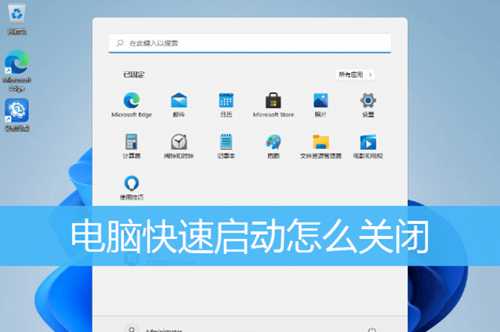
系统中的快速启动和BIOS中的快速启动区别
系统中的快速启动是指电脑不真正关机,而是保持低限度的活动,保存一定的数据在你需要使用电脑的时候可以快速结束休眠状态运行。
BIOS中的快速启动是让主板放弃自检等活动,从而减少从通电到真正开机的时间间隔。
Windows系统关闭快速启动(以Win11为例)
1、首先,按 Win + S 组合键,或点击任务栏上的搜索图标;

2、Windows 搜索窗口,搜索框输入控制面板,然后点击打开系统给出的最佳匹配控制面板应用;
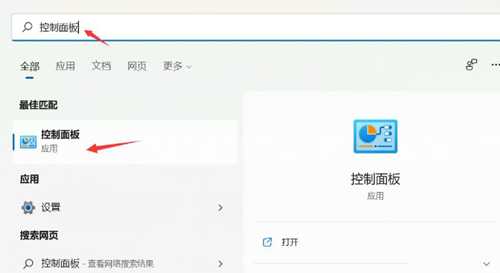
3、控制面板窗口,类别查看方式下,找到并点击硬件和声音;
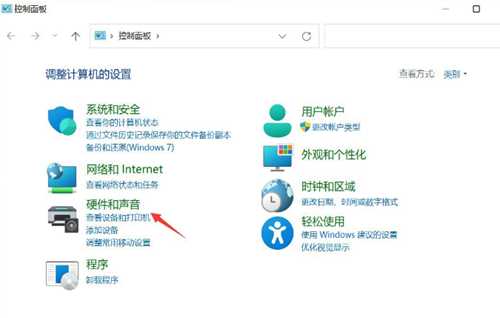
4、硬件和声音窗口,点击电源选项下的更改电源按钮的功能;
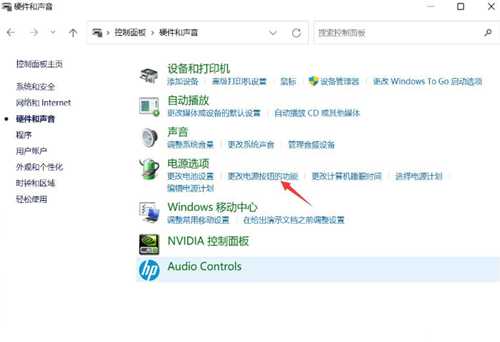
5、系统设置窗口,点击更改当前不可用的设置;
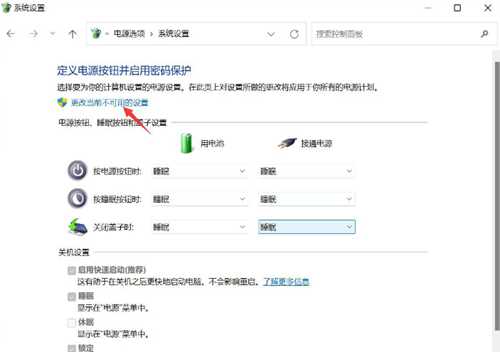
6、关机设置下,取消勾选启用快速启动(推荐),最后,点击保存修改即可;
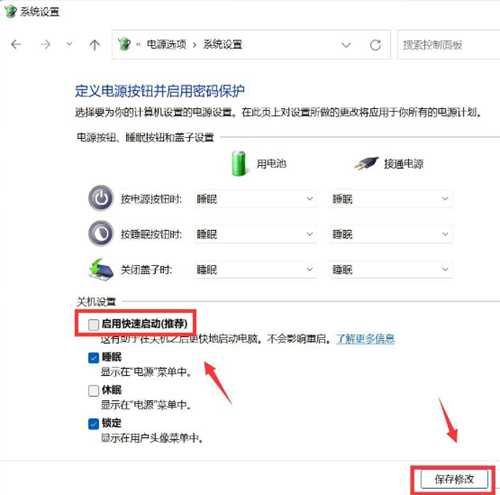
BIOS关闭快速启动(以华硕笔记本为例)
首先,需要进入BIOS设置(按住键盘上的 F2 键,再按电源键开机)
BIOS - UEFI接口中关闭快速启动功能
UEFI接口支持使用键盘上的方向键和Enter回车键、触摸板,或鼠标进行选择及确认
注:不同型号的华硕笔记本,BIOS会有所不同
按键盘上的 F7 键,或找到并点击右下方的Advanced Mode(高级模式)
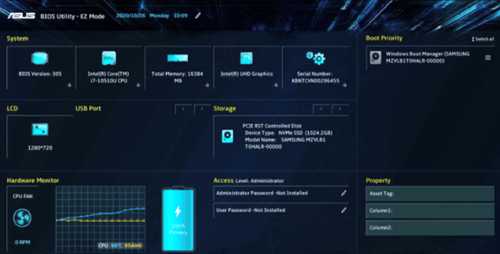
点击 Boot 选项, 选择 Fast Boot ,然后选择 Disabled ,即可关闭快速启动功能
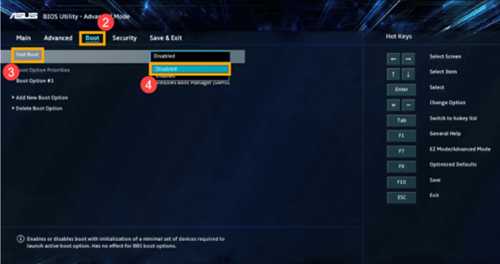
最后,按键盘上的 F10 键,保存设置并退出,点击Ok,电脑将会重新启动并关闭快速启动
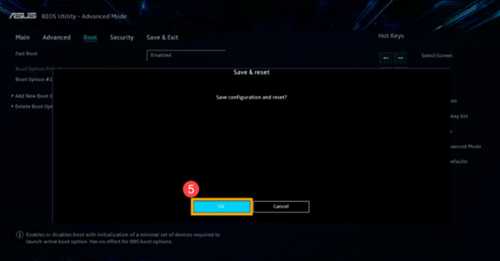
BIOS - 传统接口中关闭快速启动功能
传统接口支持使用键盘上的方向键和Enter回车键进行选择及确认

进入 Boot 选项,选择 Fast Boot ,然后选择 Disabled ,即可关闭快速启动功能
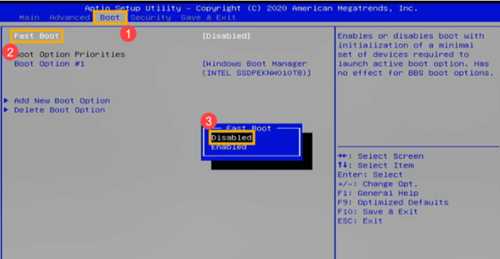
最后,按键盘上的 F10 键,保存设置并退出,点击Yes,电脑将会重新启动并关闭快速启动

下一篇:Windows11右下角时间没了怎么办?Windows11右下角时间没了解决方法