WPS拒绝重复输入怎么取消?WPS无法录入重复项的解决方法
(编辑:jimmy 日期: 2025/12/14 浏览:3 次 )
WPS拒绝重复输入怎么取消?WPS无法录入重复项的解决方法
WPS拒绝重复输入怎么取消?WPS是款十分专业且实用的办公软件,近期有用户需要在WPS表格中录入重复项的数据信息,但是却出现了无法输入一样的数据,那么对于这一情况应该如何解决呢?我们来看看这篇WPS无法录入重复项的解决方法吧。
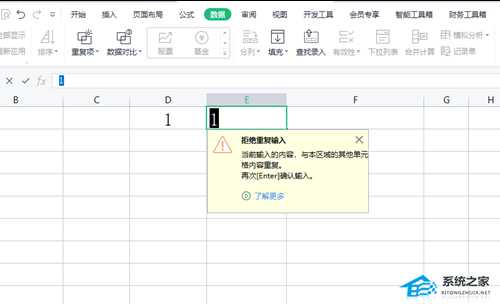
解决方法如下:
1、用户在wps软件中找到表格文件,并进入到编辑页面上来进行设置。
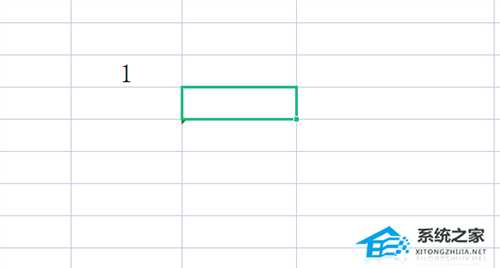
2、接着用户在单元格中输入相同数值后,会看到弹出来的提示窗口,里面显示了拒绝重复输入文字。

3、这时需要用户在菜单栏中点击数据选项,在切换得到的选项卡中直接选择重复项选项。
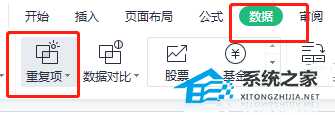
4、随后在弹出来的重复项选项卡中,直接点击清除拒绝录入限制选项即可解决问题。
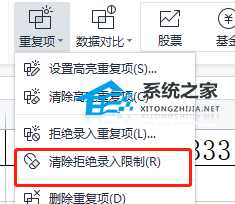
5、用户重新输入相同的数值后,就可以发现不会再显示拒绝重复录入的提示窗口了。
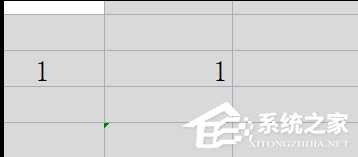
下一篇:Startallback怎么卸载?两种方法卸载Startallback