Wps怎么标页码?Wps怎么在下面加页数详细操作教学
(编辑:jimmy 日期: 2026/1/15 浏览:3 次 )
Wps怎么标页码?Wps怎么在下面加页数详细操作教学
Wps怎么标页码?有用户创建的Wps文档有很多页数,为了更方便的进行内容的查阅,需要将内容进行页码的标注,这样便于区分内容具体的页数,进行目录的制作。那么具体要怎么去进行操作呢?一起来看看以下的操作方法教学吧。
操作步骤:
1、先打开wps文件,进入其主界面。
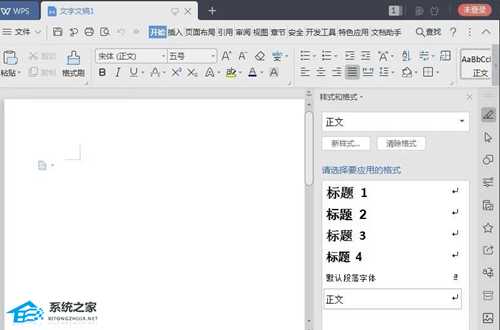
2、点击wps的插入菜单。
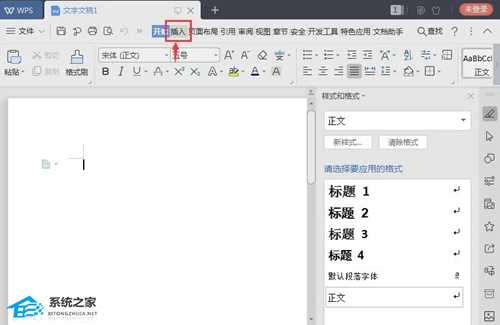
3、在工具栏中找到并点击页码。
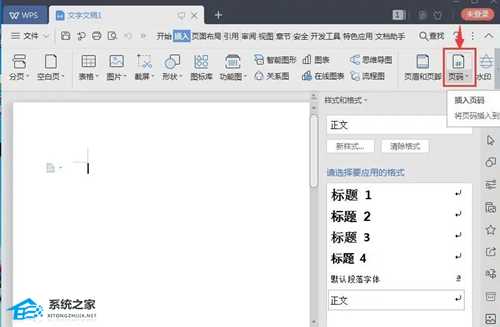
4、根据自己的实际需要选择一种页码方式,如页脚中间。
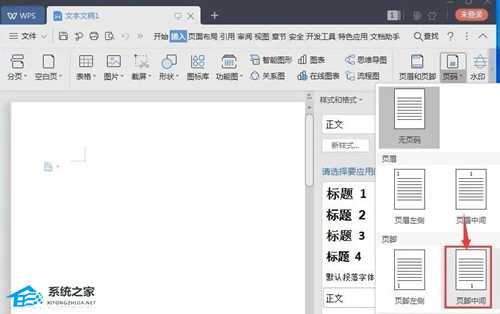
5、在页脚的中间出现一个页码。
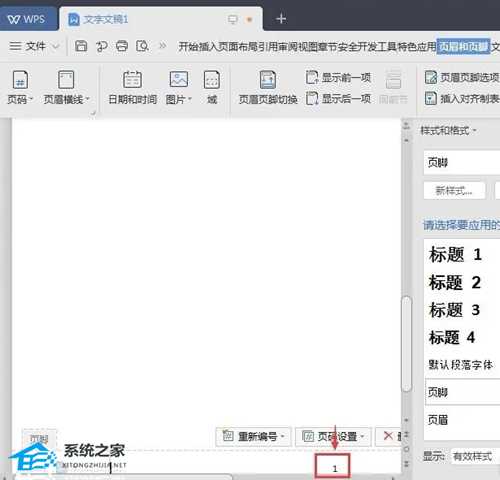
6、点击页面设置,将应用范围设置为整篇文档,然后点击确定。
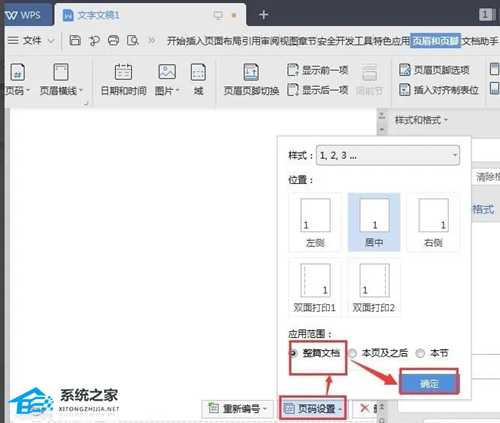
7、在文档的页脚下方就出现了页码,说明添加页码成功。
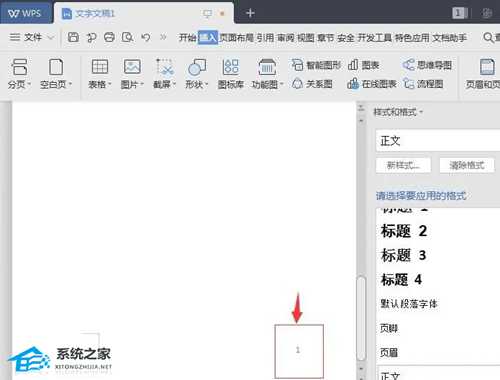
以上就是系统之家小编为你带来的关于“Wps怎么标页码”的解决方法了,希望可以解决你的问题,感谢您的阅读,更多精彩内容请关注系统之家官网。
下一篇:从默默无闻到万人瞩目!独游曝光有哪些“大开脑洞”的妙招?