WinXP系统C盘空间不足的解决方法
WinXP系统C盘空间不足的解决方法
我们在安装软件的时候,一般都不会将软件安装在C盘里面的,因为C盘空间比较小,而且还存放着系统。如果你这时候还把安装的软件放在C盘,那对电脑运行就很慢了,本来空间就不大的!那WinXP电脑的C盘空间不足怎么办?如何解决这样的问题?现在小编就和大家说一下WinXP系统C盘空间不足的解决方法。
方法如下:
方法一:将页面分区文件移到其它分区
1、将系统页面文件从C盘移走,该文件比较大:

2、右击“我的电脑”,选择“属性”:
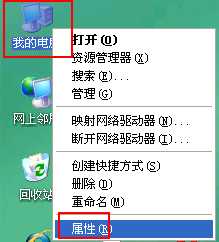
3、在弹出的“系统属性”对话框中,选择“高级”选项卡,并单击性能区的“设置”按钮:
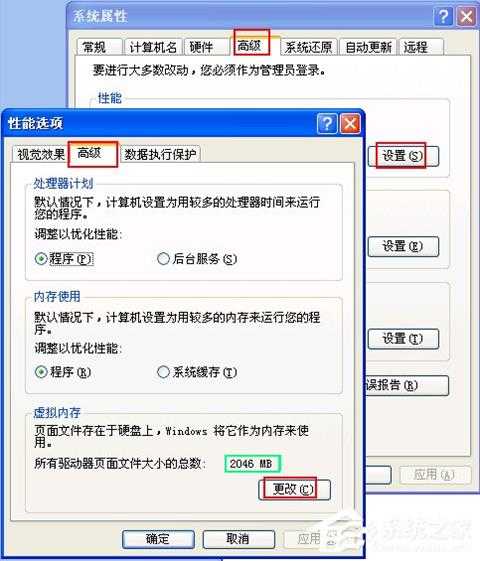
4、弹出“性能选项”对话框,选择“高级”选项卡,并单击最下面“虚拟内存”的“更改”按钮,如上图;
5、可以看到,目前C分区设置的页面文件比较大:
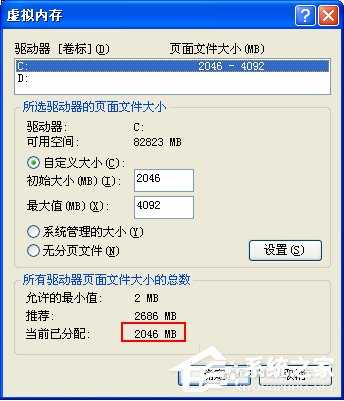
6、在“驱动器”中选择“C:”,并选择下面的“无分页文件”,再单击“设置”按钮即可取消C盘的页面文件,从而节省几G的空间:
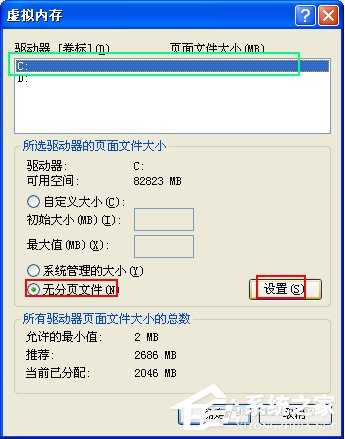
7、再从“驱动器”选择“D:”,并选择下面的“自定义大小”,在下面的值中输入大约实际内存1.5倍的范围即可,设置好后单击“设置”按钮即可:
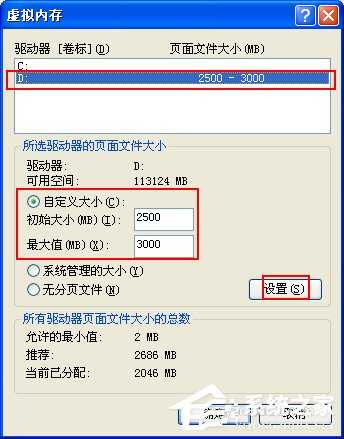
8、完成后重启电脑,即将几G的页面文件移动到D盘,从而为C盘节省几G的空间。
方法二:关闭系统还原
1、同样,右击“我的电脑”,选择“属性”,方法同上;
2、在打开的“系统属性”对话框中,选择“系统还原”选项卡:

3、勾选上“在所有驱动器上关闭系统还原”复选框,并单击“设置”按钮:
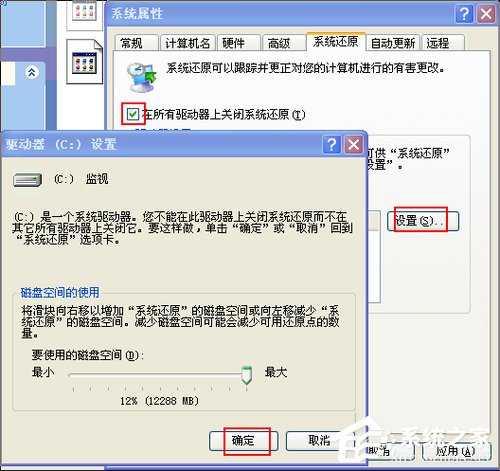
4、在弹出的设置对话框中直接单击“确定”按钮即可,如上图;
5、返回到“系统属性”对话框,点击“确定”或“应用”,弹出提示对话框:

6、在“系统还原”对话框中单击“是”即可;
7、返回“系统属性”对话框,系统还原功能已经关闭:
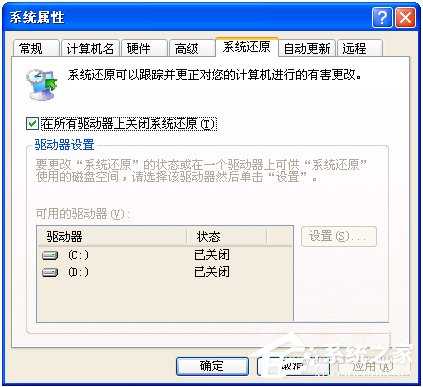
8、单击“确定”按钮,弹出重启的提示对话框:

9、选择“是”重启电脑。
方法三:卸载不需要的软件
1、在XP或win7系统中,点击屏幕左下角的“开始”按钮,再点击“运行。。。”按钮:
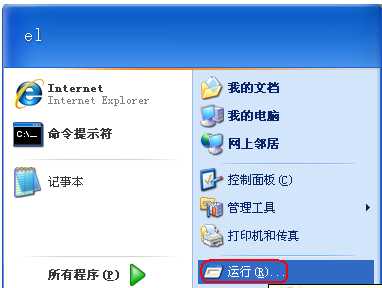
2、或者直接按Windows键+R,打开“运行”对话框:

3、在打开的“运行”对话框中的输入框内输入“appwiz.cpl”如上图;
4、再点击“确定”按钮,打开“添加或删除程序”窗口:

5、找到并选择不再需要的程序(此处以360网盘为例说明),再点击程序右下方出击的“更改/删除”按钮:
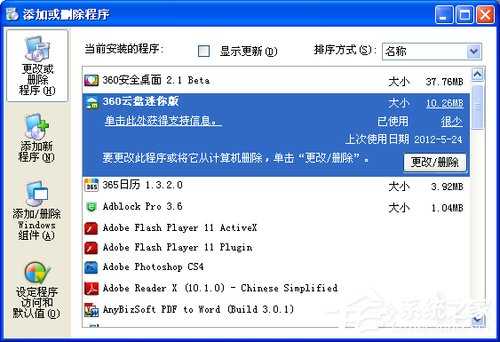
6、稍等一会,会弹出该程序的卸载窗口,点击“卸载”按钮即可:

关于WinXP系统C盘空间不足的解决方法就给你们详细介绍到这里了;遇到C盘空间不足的用户,可以试一下上述的方法,方法有很多种,你可以选择你喜欢的方法去解决问题。
下一篇:WinXP下excel2010启动很慢怎么办?