mercury路由器设置192.168.0.1步骤
mercury路由器设置192.168.0.1步骤
原标题:"mercury路由器怎样设置"相关路由器设置经验分享。 - 来源:65路由网
许多mercury无线路由器的用户,为了自己网络的安全,想给路由器设置一个复杂一点的登录密码和无线网络的连接密码,但由于缺乏专业的知识,发现根本不会设置。本文通过图文教程的形式,介绍下mercury无线路由器设置的方法。
mercury路由器设置方法
mercury无线路由器设置第一步:首先打开无线路由器,如果是笔记本电脑,那么要确保电脑连接到了路由器。
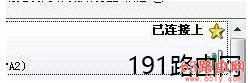
第二步:打开任意浏览器输入192.168.1.1。
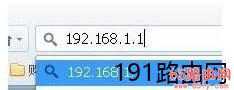
第三步:回车确认后会出现192.168.1.1登陆界面,在登录对话框中输用户名和密码(出厂设置默认均为“admin”),单击“确定”按钮。

第四步:成功登陆后,点击左侧的设置向导。
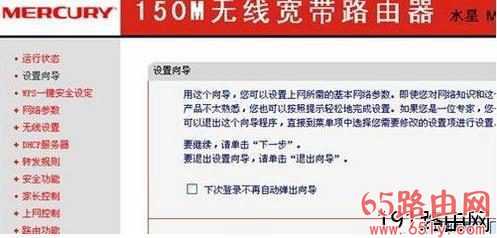
第五步:单击“下一步”,进入上网方式选择页面。

第六步:除非是光纤固定IP接入,这一般是单位或者小区网,其他接入方式都选第二个,PPPOE。
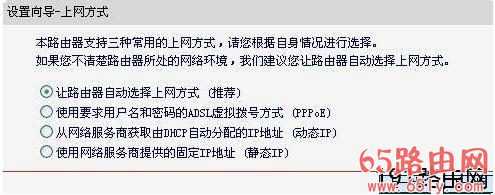
第七步:点击下一步后,出提示输入上网的账号和密码,这是申请宽带时候给的。
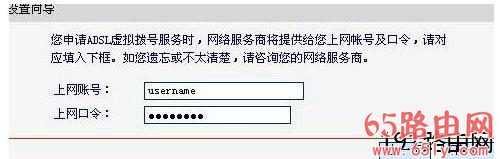
第八步:点击下一步后出现:
无线状态:开启或者关闭路由器的无线功能。
SSID:设置任意一个字符串来标识无线网络,这个可以自己命名。
信道:设置路由器的无线信号频段,推荐选择自动。
关闭无线安全:关闭无线安全功能,即不对路由器的无线网络进行加密,此时其他人均可以加入该无线网络。
WPA-PSK/WPA2-PSK:路由器无线网络的加密方式,如果选择了该项,请在PSK密码中输入密码,密码要求为8-63 个ASCII 字符或8-64 个16 进制字符。
不修改无线安全设置:选择该项,则无线安全选项中将保持上次设置的参数。如果从未更改过无线安全设置,则选择该项后,将保持出厂默认设置关闭无线安全。
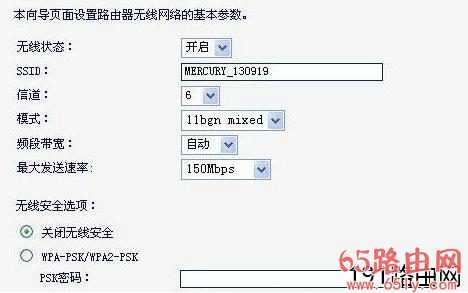
第九步:单击“下一步”后,会出现设置向导完成界面。点击“重启”后即可完成路由器设置。
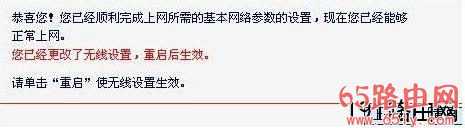
下一篇:ping 192.168.0.1命令使用方法